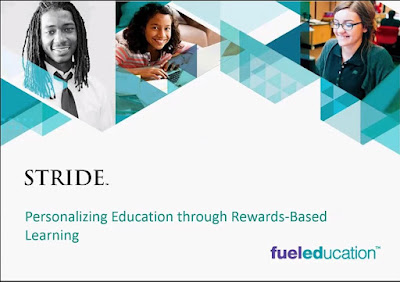Don't worry if a student does not finish in one sitting. When the student logs in next time, PMA questions resume. Another good feature is that when students go home, PMA pauses. Students may use Stride, but they receive the regular Stride Adaptive Engine questions. That way, students are under your supervision during PMA.
Here are tips for a successful PMA:
- Encourage students to do their best. You need to be able to trust your data. The way to do that is be sure students are focused. During the Math portion, be sure students have scratch paper. You want them to work out the problems on paper first and then compare their answers with the possible answer choices. During the Reading portion, if the students can scroll back to a passage and re-read it after they read a question, have them do that.
- As a followup to scratch paper, have the students turn in the scratch paper. The computer is going to do the grading. Take part of the time you saved and use it to review the scratch paper of students who had problems. You'll learn a lot about why a student is missing problems.
- Finish PMA in a relatively short time frame. The sooner students finish the sooner you will be able to give them feedback on how they did and the sooner you will be able to use the results to drive instruction.
- During PMA, use the Performance Ticker. You see it at the top of the Dashboard to monitor how students are doing. Clicking on the "Realtime Stats" button is the key.
- Use the Class Roster to see who has finished and who has not. When you see a capital "M" and a capital "R" for all students, you're done.
- Run the Class PMA Report to view your results. Let students know their percentages. View which standards were the strongest and weakest for your students. The results will let you know what to reteach. You will also learn how your students perform on standards you haven't even covered.
If you are experienced with Stride, what other suggestions do you have for making PMA successful? You have the ability to click below and leave a comment.