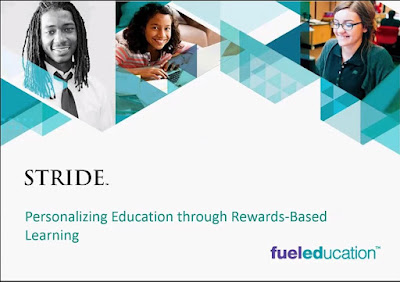I have 34 lanyards accumulated from various conferences. If someone has a need for them, either for your class or for personal use, let me know. The first one to respond gets them.
The lanyards do not match. Each one is from a different vendor or event.
If you would like them all or any portion, click this link to email me.
Monday, November 26, 2018
Friday, November 9, 2018
A Student Success Story
This story spotlights one fourth-grade student and the difference Stride has made in his life.
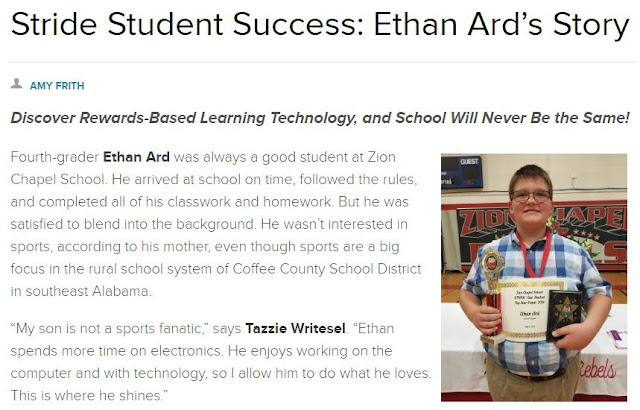
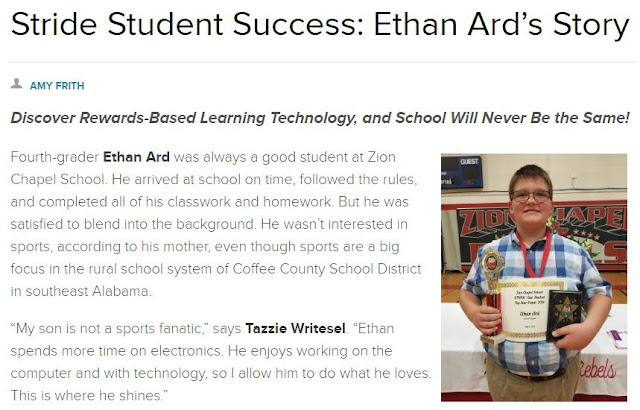
Does your school have a success story?
Let me know about it,
and your school may well be featured
in a future article.
Let me know about it,
and your school may well be featured
in a future article.
Saturday, November 3, 2018
Issue From Yesterday Has Been Fixed
Yesterday, I was alerted to an issue in the Class Roster with the icons not appearing. I wrote about that here. That issue has not been fixed.
Friday, November 2, 2018
Issue with Class Roster Icons
I was just alerted by one of the school about an issue there were seeing the the Class Roster.
You should see the names of the students with a checkbox in front of the name. Above the names, you should see buttons to add a student, edit a student, etc.
If you go to your Class Roster right now, you will see names, but none of the other elements. So, it's not just you or that something that changes about how to enter new students.
I have left a message for tech support and hope the issue will be resolved quickly.
Students can still use the program. It's simply if you needed to add a student student or print logins, you would not be able to do so.
By the way, if you are seeing this message in your email, that's one of the advantages of having this blog and you having subscribed. I learned about this issue a few minutes ago and am able to communicate it to teachers in 16 schools. Thanks for Mrs. Stewart at Inglenook for alerting me to the issue.
You should see the names of the students with a checkbox in front of the name. Above the names, you should see buttons to add a student, edit a student, etc.
If you go to your Class Roster right now, you will see names, but none of the other elements. So, it's not just you or that something that changes about how to enter new students.
I have left a message for tech support and hope the issue will be resolved quickly.
Students can still use the program. It's simply if you needed to add a student student or print logins, you would not be able to do so.
By the way, if you are seeing this message in your email, that's one of the advantages of having this blog and you having subscribed. I learned about this issue a few minutes ago and am able to communicate it to teachers in 16 schools. Thanks for Mrs. Stewart at Inglenook for alerting me to the issue.
Thursday, November 1, 2018
Producing a Profile on a Student
One school asked about how to produce a profile of a single student. The particular task was to provide data for the student as he was brought before the Problem Solving Team. Since 5 other students were being discussed at the same meeting, the task would also involve producing this same profile for each of those students as well.
What follows are the instructions for getting this type of data the easiest way I know how:
- Use the administrative login to access Stride .
- Click "Reports."
- Click "Generate Real-Time Reports."
- Click "View Reports."
- Select "Student PMA Report."
You would probably get this far just through some trial and error. At this point, you are asked to select a class
After selecting a class, you are asked to select a student. Your thought at this point would likely be something along this line: "The first student is enrolled in 3 different KCC numbers. That means I will have to run this process 3 times. I have a total of 6 students to prepare. I am looking at 3x6, or 18 times I will have to run the report."
Let's reduce that number. In fact, let's reduce it from 18 to 1.
In the Class ID box, we are going to select the entire list of classes.
- Click the first class.
- Scroll to the end of the list.
- Hold the Shift key.
- Click the last entry on the list.
- The entire list will be highlighted.
You could accomplish the same thing is this particular program by clicking the word "All" just below the Class ID box.
In the "Student" box, the entire student body will be listed. In fact, you will find the same student listed multiple times. The student enrolled in 3 classes will be listed 3 time.
- Hold the Control key.
- Scroll through the list, and click each of the appropriate students. If the student has 3 entries, click all 3.
Check the start and end dates and click "Apply." The report for each of the 6 students will appear.
Monday, October 29, 2018
Seeing Quiz Results for Assigned Videos
Have you explored the "Video" menu in Stride? The idea is that you can assign videos to individual students or the entire class.
So how do you motivate students to watch the video? In addition, how can you assess whether the students understood what they watched?
When you assign the video, you will see a spot to decide how many coins to award when a student watches the video to completion. You'll also see an option to assign a quiz. The students get coins for correct answers on the quizzes just as they would with any other questions.
How can you see the results of the quizzes? That part is not as obvious. So, here's the "how to do it":
- Select "StrideXchange" on the left-hand menu.
- Choose "View your collection of educational resources."
- On the left-hand menu, choose "Assigned."
- You will see a list of the assignments. For those who have completed assignments, there will be a button to click for the results.
If you want to look up an individual student rather than view by assignment, here is how to do that:
- Select "StrideXchange" on the left-hand menu
- Click "View student progress"
- In the search window, enter the name of the student.
Wednesday, October 3, 2018
Top Classes for September
The start of October is a good time to look back at the last month and look ahead to PMA.
You may be wondering how your class usage on Stride compares to others. Here are the top-scoring classes for the 16 schools with whom I work in terms of questions answered for the month of September:
You may be wondering how your class usage on Stride compares to others. Here are the top-scoring classes for the 16 schools with whom I work in terms of questions answered for the month of September:
1. Christopher Harris 2nd grade Barrett Elementary 9,621
2. Kira Lawson-Pierce 5th Grade Central Park Elementary 8,772
3. Andrea Bobbs 3rd Grade Central Park Elementary 8,132
4. Kimetra King 1st Grade Barrett Elementary 6,171
5. Alike Johnson 4th Grade Wylam Elementary 6,107
Top scores for schools that organize by grade level:
1. Weaver High School 7th grade 9,861
2. Pleasant Valley High School 8th Grade 7,181
3. Pleasant Valley High School 7th Grade 5,453
Did you already get an email from Stride with a link to the information for your class?
If you did not, here is how to add your email address:
- Log into Stride
- Click "Reports"
- Click "Class Report Automation"
- Add the email addresses of anyone who should receive the Class Summary Report.
- In the "Summary reports" area, put a check in the boxes for "Weekly" and "Monthly."
- Click "Save."
Every Saturday, you will receive the Class Summary Report showing performance for your class over the past week.
At the end of every month, you will receive the Class Summary Report showing performance for your class over the past month.
PMA
When you log into Stride, click on the "Class Roster" tab. You will see a column telling you the status for each student om PMA. A capital letter means the student has begun that portion of PMA (reading of math). A capital letter indicates the student has completed that subject.
When you look at the list and see "MR" beside each student, your class is finished with PMA.
The sooner the class finishes, the sooner the you can run the "Class PMA Report." Here, you can tell each student his/her score as well as look what standards were strong and weak.
Monday, September 24, 2018
PMA Starts October 1
If you teach students in the K-8 range, the Progress Monitoring Assessment begins October 1. When students log in, they automatically begin PMA questions just by clicking on the big coin. Each subject area (Reading and Math) requires around 30-45 minutes.
Don't worry if a student does not finish in one sitting. When the student logs in next time, PMA questions resume. Another good feature is that when students go home, PMA pauses. Students may use Stride, but they receive the regular Stride Adaptive Engine questions. That way, students are under your supervision during PMA.
Here are tips for a successful PMA:
Don't worry if a student does not finish in one sitting. When the student logs in next time, PMA questions resume. Another good feature is that when students go home, PMA pauses. Students may use Stride, but they receive the regular Stride Adaptive Engine questions. That way, students are under your supervision during PMA.
Here are tips for a successful PMA:
- Encourage students to do their best. You need to be able to trust your data. The way to do that is be sure students are focused. During the Math portion, be sure students have scratch paper. You want them to work out the problems on paper first and then compare their answers with the possible answer choices. During the Reading portion, if the students can scroll back to a passage and re-read it after they read a question, have them do that.
- As a followup to scratch paper, have the students turn in the scratch paper. The computer is going to do the grading. Take part of the time you saved and use it to review the scratch paper of students who had problems. You'll learn a lot about why a student is missing problems.
- Finish PMA in a relatively short time frame. The sooner students finish the sooner you will be able to give them feedback on how they did and the sooner you will be able to use the results to drive instruction.
- During PMA, use the Performance Ticker. You see it at the top of the Dashboard to monitor how students are doing. Clicking on the "Realtime Stats" button is the key.
- Use the Class Roster to see who has finished and who has not. When you see a capital "M" and a capital "R" for all students, you're done.
- Run the Class PMA Report to view your results. Let students know their percentages. View which standards were the strongest and weakest for your students. The results will let you know what to reteach. You will also learn how your students perform on standards you haven't even covered.
If you are experienced with Stride, what other suggestions do you have for making PMA successful? You have the ability to click below and leave a comment.
Thursday, September 20, 2018
Video on Quiz Builder
Quiz Builder is one of the most valuable components of Stride. You can learn how to build quizzes starting on page 10 of the Stride User Guide.
I found this video on YouTube. Because it was created a couple of years ago, the login screen will look different to new users.
Another enhancement since this video was created is the "Performance Ticker" you see at the top of the Dashboard. Clicking on "Real Time States" shows you how your students are doing as they are answering questions. You don't even have to wait for them to finish quiz!
The video covers the basic concept of the Quiz Builder in only 5 minutes.
Wednesday, September 19, 2018
For Teachers With More Than One Class
Some of you have more than one ALC. To save time in changing from one class to another, you may follow these instructions.
Have the teachers login to one of their classes and click “Secondary Access” at the very bottom of their menu.
Click the “One-click Logins” tab at the top.
On the right, click the “Automatically generate One-click Logins for your primary Classes”.
That will unify all the classes.
From now on, they will login to ONE of their classes.
They can then click the “Switch Classes” button in the top right and it will pull the list of all their classes. It will look like the old list and they can login to the other classes.
They will no longer have to go through the unified login process where they had to do so many clicks and enter their info and the class passwords. It is now just a couple of clicks and done.
Monday, September 17, 2018
Internal Server Error
I am getting this after I log in as a student. It took a LONG time to go from the picture of the Alabama state capitol to the coins. When I clicked a coin to go in, there was a long delay followed by this message.
Saturday, September 15, 2018
User Guide
A Stride User Guide is available. You may download it from here and save it to your computer. Or, you may save the link and access it from the Internet when you need to refer to it.
I have also added the link in the sidebar to the right.
In particular, take a look at pages 10-13. Quiz Builder is a fantastic part of the program. It's easy to create the quizzes. Those pages guide you through how that part of the program works.
Wednesday, September 12, 2018
Constitution Day Activities
Constitution Day is approaching. Schools which receive Federal Funds are required to do some type of activity to recognize the day.
FuelEd, of which Stride is a part, is making available some free Constitution Day activities.

FuelEd, of which Stride is a part, is making available some free Constitution Day activities.

Wednesday, September 5, 2018
Tuesday, September 4, 2018
Any Trouble With Program Not Reading to Students?
If you have Stride set to read questions or passages out loud to students and it's not working, here is the fix:
Have your tech department allow the following two URLs through the firewalls:
Have your tech department allow the following two URLs through the firewalls:
Saturday, August 25, 2018
Great Start on Stride
Every Saturday, I receive a School Summary Report for each Stride School with which I work. It comes automatically in my email. Even though the school year is young, a number of teachers have gotten off to a notably good start.
Students in these classes answered over 1,000 questions each this past week:
Progress on Getting Students into Stride
For Calhoun County, Corey Murray has exported information from iNOW and imported it in Stride. From there each of the three high schools will go to "Import Students" and grab those students from the Master Roster.
For Birmingham City Schools, Dr. Kecia Chapman has prepared an export from iNOW and I received that Friday. Over the coming week, I will be importing that data into Stride and directly into each class. My to-do list for Monday includes calls to discuss with principals how they would like their upper grades configured and confirming teacher changes from last year.
Quite a few teachers in Birmingham went ahead and entered their own students into Stride so they could get up and going quicker. Thanks for that extra initiative!
There Have Been Hiccups
The Stride interface went through a major upgrade. For example, your students have probably noticed the "Progress Bar." More on the enhancements later.
At the same time, there have been glitches that were found as teachers and students began working in the program. Much work has happened over the past week fixing computer code.
One Thing You Can Do Now
Communication in any arena is a good thing. With 16 schools, keeping everyone informed is a challenge. Emailing each school and asking each contact person to forward the email adds one more "to-do" for those contact people. Plus, with overflowing email inboxes, it's easy to miss something. So, one missed email would mean the entire faculty would miss that information.
This blog is the place I can put information and it be available to you as soon as I hit the "publish" button.
Here's the easy way to stay on top of it all... If you have not already done so, please go to the sidebar and enter your email address. Watch for a confirmation email and be sure to approve it. Every time something is posted here, it will wind up in your email. Plus, you can always come directly to this blog to see anything that has been posted in the past.
Once you have signed up, encourage other teachers to do the same. I've always been a fan of using technology to make life easier. This blog is just one example.
Students in these classes answered over 1,000 questions each this past week:
Avondale Elementary
Jamie Harris
Sandra Martin
Lilla Norris
Inglenook K-8
Kimberly Stewart (over 2,000 questions answered)
Glennita Bell
Annie Montgomery
Calvin Barlow
Central
Park Elementary
Kira Lawson- Pierce
Progress on Getting Students into Stride
For Calhoun County, Corey Murray has exported information from iNOW and imported it in Stride. From there each of the three high schools will go to "Import Students" and grab those students from the Master Roster.
For Birmingham City Schools, Dr. Kecia Chapman has prepared an export from iNOW and I received that Friday. Over the coming week, I will be importing that data into Stride and directly into each class. My to-do list for Monday includes calls to discuss with principals how they would like their upper grades configured and confirming teacher changes from last year.
Quite a few teachers in Birmingham went ahead and entered their own students into Stride so they could get up and going quicker. Thanks for that extra initiative!
There Have Been Hiccups
The Stride interface went through a major upgrade. For example, your students have probably noticed the "Progress Bar." More on the enhancements later.
At the same time, there have been glitches that were found as teachers and students began working in the program. Much work has happened over the past week fixing computer code.
One Thing You Can Do Now
Communication in any arena is a good thing. With 16 schools, keeping everyone informed is a challenge. Emailing each school and asking each contact person to forward the email adds one more "to-do" for those contact people. Plus, with overflowing email inboxes, it's easy to miss something. So, one missed email would mean the entire faculty would miss that information.
This blog is the place I can put information and it be available to you as soon as I hit the "publish" button.
Here's the easy way to stay on top of it all... If you have not already done so, please go to the sidebar and enter your email address. Watch for a confirmation email and be sure to approve it. Every time something is posted here, it will wind up in your email. Plus, you can always come directly to this blog to see anything that has been posted in the past.
Once you have signed up, encourage other teachers to do the same. I've always been a fan of using technology to make life easier. This blog is just one example.
Monday, August 20, 2018
Progress Monitor Assessment Dates
This year, we will administer the Progress Monitoring Assessment 3 times. In previous years, PMA was done 4 times. Since schools are also required to do Scantron testing, this move removes one test from the plate of teachers and students.
You will notice that the window for each PMA is shorter than before. That being said, the best strategy has always been for a school to establish a short PMA window for itself. That way, teachers and administrators have the results quickly. They can then share those results with students and adjust instruction. A short window also means that the school is able to take advantage of Quiz Builder, the FAST Adaptive 360 engine, and other modifications to the curriculum.
You will also notice that the PMA windows are outside of the Scantron testing windows. Therefore, students will not be taking a Stride PMA and a Scantron assessments at the same time.
Here are the dates for the Stride Progress Monitoring Assessment:
Here are the dates for the Scantron assessment:
You will notice that the window for each PMA is shorter than before. That being said, the best strategy has always been for a school to establish a short PMA window for itself. That way, teachers and administrators have the results quickly. They can then share those results with students and adjust instruction. A short window also means that the school is able to take advantage of Quiz Builder, the FAST Adaptive 360 engine, and other modifications to the curriculum.
You will also notice that the PMA windows are outside of the Scantron testing windows. Therefore, students will not be taking a Stride PMA and a Scantron assessments at the same time.
Here are the dates for the Stride Progress Monitoring Assessment:
- PMA 1: October 1-Oct. 19
- PMA 2: February 25-March 15
- PMA 3: April 22-May 24
Here are the dates for the Scantron assessment:
- August 6-September 28
- December 3-February 22
- April 8-May 3
Thursday, August 16, 2018
Stride Login Issues
Stride has made some updates for this year. That's a good thing. We are seeing some issues, however. Some have already been resolved and what remains will hopefully be solved over the weekend.
Right now there is an issue with logins. Here is a temporary workaround:
If you are using the Administrative login for the school, use this link: https://al.stridelogin.com/admin/login.php
Use the KCS code just as you did last year.
If you are using a Teacher login, use this link:
https://al.stridelogin.com/teacher/login.php
Use the KCC code just as you did last year.
Students will go to https://www.stridelogin.com/login/
They will need to use the ALC code. It's the same as the KCC code from last year just with the letters ALC instead. So if the KCC code for the class was KCC12345, the ALC code will be ALC12345.
The developers are working round the clock to get the issues addressed, so stay tuned.
For Birmingham City Schools:
Dr. Chapman is working on an export for iNOW that will allow me, in turn, to import the student names directly into classes in Stride. I will be able to begin that process early next week.
Right now there is an issue with logins. Here is a temporary workaround:
If you are using the Administrative login for the school, use this link: https://al.stridelogin.com/admin/login.php
Use the KCS code just as you did last year.
If you are using a Teacher login, use this link:
https://al.stridelogin.com/teacher/login.php
Use the KCC code just as you did last year.
Students will go to https://www.stridelogin.com/login/
They will need to use the ALC code. It's the same as the KCC code from last year just with the letters ALC instead. So if the KCC code for the class was KCC12345, the ALC code will be ALC12345.
The developers are working round the clock to get the issues addressed, so stay tuned.
For Birmingham City Schools:
Dr. Chapman is working on an export for iNOW that will allow me, in turn, to import the student names directly into classes in Stride. I will be able to begin that process early next week.
Tuesday, August 14, 2018
New Stride User Guide
Stride has recently updated its User Guide. This will be a great document for teachers who have never used Stride before. It will also serve as a great reference for any teacher.
Note: Ignore any reference to "GAP" testing. We will not be using that.
Note: Ignore any reference to "GAP" testing. We will not be using that.
Monday, August 13, 2018
Stride Archive Complete...New Features
| Welcome Back to Updates in your Stride Account! | ||
We've been busy this summer, and we've just unlocked new enhancements in your Stride account! You can enjoy these updates today by using your refreshed access codes to log in. If you haven't already, look up your new login codes using our handy lookup tool. If you used Stride prior to 8/10/18, please clear your browser cache before logging in today. This will help ensure a smooth transition to the new experience!
NEW LOOK AND FEEL, NEW GAMES
Right away, you'll notice a new look and feel to Stride, as well as brand-new game options! Click on a subject area coin to view the new skill mastery progress bars,Help Me feature, translation tools, and more available to students in question mode!
NEW SKILL REVIEW ACTIVITIESOne of the most significant enhancements is the new skill review mode available to your students for extra help while they're learning. Students can choose from several targeted review activities for a particular skill.
EARN BONUS CHESTS WITH EXTRA COINSNew bonus chests offer an extra, fun incentive for students to work through these activities and master skills. How many bonus coins can they earn in a bonus chest?Log in to Stride today to find out!
QUESTIONS ABOUT THE UPDATES?Read more about these enhancements at the FuelEd Service Station. For help with questions, create a case at the Service Station or call 866.552.9192. Welcome back to school—we hope you enjoy the new experience in Stride!
|
Thursday, August 9, 2018
Welcome Back to School
My name is Frank Buck. I will be the CLAS Academic Specialist for the 3 Calhoun County schools and 13 Birmingham City schools using Stride this year.
My background includes almost 30 years in public education. Most of that was in school administration. Now, I write and speak on organization and time management across the United States and internationally. My passion is making life easier for other people. My specialty is using technology to meet that aim.
My affiliation with Stride comes from a long-held interest in how we can use technology to automate routine tasks. We all need more time to teach. Effective use of technology is one way we can do that.
What to do now
Two things. First, in the sidebar, look for a place to put your email address. Watch your email inbox for a message to verify your request, and you are done! Every time a new post appears here, it will also show up in your email.
That means you don't have to remember to come back to this blog. It doesn't become "one more thing to do." (All of us have too many of those already.)
All of the information about Stride that you need to know during the year will show up in your email.
Second, continue reading the rest of this article. It contains information applicable to every Stride school throughout the country. Yes, it's a program available in all 50 states.
The articles talk about what will be happening in the next several days.
Once the annual archive is complete, Corey Murray will populate classes for Calhoun County. I am presently working with the central office in Birmingham City about a plan for getting student names into classes.
Scheduled Stride Downtime Aug. 10–13 | |
Please be advised that the Stride online learning program will be unavailable from 5 PM CST on Friday, Aug. 10, until the early hours of Monday, Aug. 13, 2018. This period of downtime will be scheduled for implementing significant enhancements to the Stride program. These enhancements include new questions, new skill review activities, and new games!
ANNUAL DATA ARCHIVE
The annual data archive will also take place during this time, providing a clean slate in your account for the upcoming school year. If your school or organization selected to opt out of the archive, your data will remain untouched.
ENHANCEMENTS COMING MONDAY
We look forward to revealing exciting new features in your Stride account! Look for a follow-up message on the morning of Monday, Aug. 13, when access to Stride will be restored. At that time, please be sure to use your new Stride login codes to access your account.
NEW LOGIN CODES
Login codes are being refreshed to indicate your state abbreviation. For example, if your school is located in Alabama and your current login is KCC12345, your new login code will be ALC12345. To look up your new login codes for student, teacher, and administrator-level access, please utilize our handy lookup tool: https://www.stridelogin.
Questions regarding your Stride account? Create a case at the Service Station, or call 866.552.9192.
|
Subscribe to:
Posts (Atom)